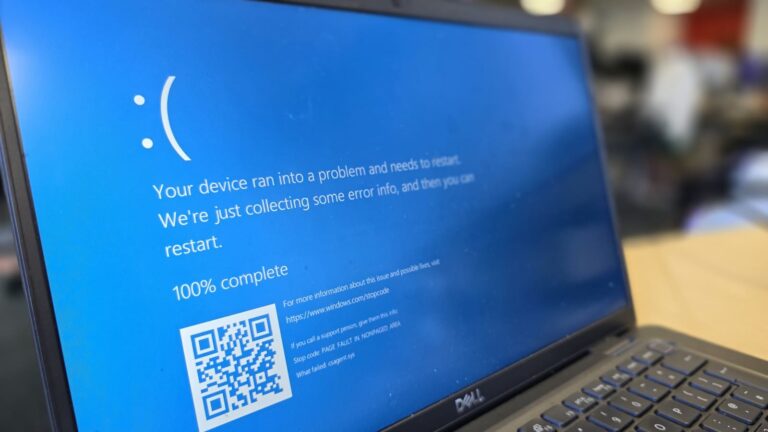Updating the firmware of your security camera is an important part of maintaining its performance, fixing bugs, and ensuring better security. If you own a ZOSI H.265 ZR2323M camera, you may need to upgrade its firmware from time to time. Many users feel uncertain about the process, but with the right steps, the ZOSI H.265 ZR2323M camera firmware update is straightforward and safe.
This article provides a complete and easy-to-understand guide. We will cover why firmware updates matter, how to check your current version, where to get the correct firmware, and how to update it step by step.
Why Firmware Updates Matter
Firmware is like the “brain” of your camera. It controls how the camera operates, how it communicates with your recording system, and even how it defends against security threats. Without updates, your camera may become outdated or vulnerable.
The key benefits of updating include:
- Improved Security – Patches vulnerabilities that hackers could exploit.
- New Features – Sometimes, updates bring better video compression, improved night vision, or motion detection upgrades.
- Bug Fixes – Solves glitches like random disconnections or recording issues.
- Stability & Performance – Updates often improve overall reliability and reduce lag.
Overview of the ZOSI H.265 ZR2323M Camera
The ZR2323M is part of ZOSI’s H.265 series, designed to offer high-quality video while saving storage space. It is commonly used in home and small business security systems.
| Feature | Description |
|---|---|
| Video Compression | H.265 (saves 50% more storage than H.264) |
| Resolution | HD clarity for sharp images |
| Night Vision | Infrared sensors for low-light monitoring |
| Weatherproof Design | Suitable for outdoor installations |
| Motion Detection | Alerts and recordings triggered by movement |
Because it plays such a critical role in your security system, keeping its firmware updated ensures the device performs at its best.
How to Check the Current Firmware Version
Before you begin, you need to know the firmware version your camera is currently running. This helps confirm if an update is necessary. You can check it in three ways:
- ZOSI Smart App – Open the app, go to Device Settings, and look under Device Info.
- Web Interface (Browser Login) – Enter your camera’s IP address in a browser, log in, and check the firmware version under System Information.
- ZOSI Search Tool – Download this tool from ZOSI’s support page, scan your network, and it will display all connected devices and their firmware details.
Where to Get the Firmware File
You should only download firmware from official ZOSI sources. The ZOSI Support Center has a dedicated firmware download section. If the ZR2323M is not listed, you can request the correct file directly through ZOSI’s live chat or email support.
⚠️ Important Warning: Never download firmware from unverified third-party websites. Wrong or modified firmware can permanently damage your camera.
Pre-Update Preparations
Performing a firmware update requires careful preparation. Here’s what you should do before starting:
- Stable Power Supply – Keep the camera connected to a reliable power source. Avoid power interruptions.
- Network Connection – Use a wired Ethernet connection if possible. Wi-Fi can cause interruptions during the update.
- Backup Settings – Write down or export your camera’s settings in case you need to reconfigure after the update.
- Correct File Format – Do not rename the firmware file. Place it in an easy-to-find location on your computer.
Methods to Perform the ZOSI H.265 ZR2323M Camera Firmware Update
There are three main ways to perform the firmware update:
1. Updating via ZOSI Smart App
If the camera is supported, the app will notify you of an available update. Simply follow the prompts on-screen to complete it.
2. Updating via Web Interface
- Log into your camera using its IP address in a browser.
- Go to System > Maintenance > Firmware Upgrade.
- Upload the firmware file you downloaded from ZOSI.
- Confirm and start the update process.
3. Updating via ZOSI Search Tool (Recommended)
This method is the most reliable, especially for multiple cameras.
- Download the ZOSI Search Tool from the ZOSI Support Center.
- Open the tool and scan your network.
- Select your ZR2323M camera from the list.
- Click Upgrade, upload the firmware file, and begin the update.
- Wait for 3–5 minutes while the update installs. Do not disconnect power or network during this process.
Step-by-Step Walkthrough Using ZOSI Search Tool
To make the process simple, here’s a detailed breakdown of how to use the ZOSI Search Tool:
| Step | Action |
|---|---|
| 1 | Install the ZOSI Search Tool on your PC |
| 2 | Connect your PC and camera to the same network |
| 3 | Open the tool and press Search to detect devices |
| 4 | Select your ZR2323M camera |
| 5 | Click Upgrade and browse to the firmware file |
| 6 | Confirm and wait for installation to finish |
| 7 | Camera will reboot automatically |
| 8 | Recheck the firmware version under Device Info |
Troubleshooting Common Issues
Sometimes the update doesn’t go smoothly. Here are common issues and solutions:
- Update fails immediately → Verify you downloaded the correct firmware for ZR2323M.
- Camera goes offline after update → Reset network settings and reconnect.
- Update stuck at 0% → Try again using a wired Ethernet connection.
- Cannot log in after update → Reset the camera to factory settings (default username/password: admin/admin).
Best Practices for Firmware Updates
To avoid issues, follow these best practices:
- Check for updates every 3–6 months.
- Always use files directly from ZOSI.
- Never disconnect the camera mid-update.
- After updating, change the default password for better security.
Security Considerations
Security cameras are prime targets for hackers if left outdated. The zosi h.265 zr2323m camera firmware update helps close vulnerabilities and protect your system. Always avoid unofficial firmware and unsecured download sources.
Final Thoughts & Summary
The ZOSI H.265 ZR2323M camera firmware update is not complicated once you know the right steps. By downloading the correct firmware from ZOSI, preparing your system, and using the ZOSI Search Tool or web interface, you can complete the process safely.
Firmware updates are essential to keep your camera secure, efficient, and reliable. By staying up to date, you ensure that your home or business surveillance system continues to perform at its best.
FAQs About ZOSI H.265 ZR2323M Camera Firmware Update
1. How do I know if my ZR2323M needs an update?
Check your current firmware version in the ZOSI Smart App or web interface and compare it with the latest version on ZOSI’s website.
2. Can I use a USB drive to update my camera?
Most ZOSI IP cameras update through the app, browser, or ZOSI Search Tool. A USB method is rarely required for this model.
3. What happens if the power goes out during an update?
The update may fail, and the camera could become unresponsive. Always use a stable power source.
4. Do I need to reset my camera after updating?
Not always, but if you face issues after an update, resetting to factory defaults may help.
5. Where can I get the official firmware file?
You can find it on the ZOSI Support Center or request it directly from their support team.