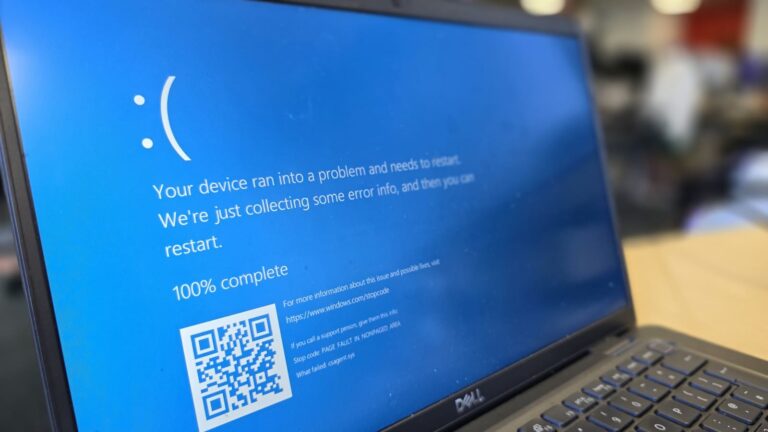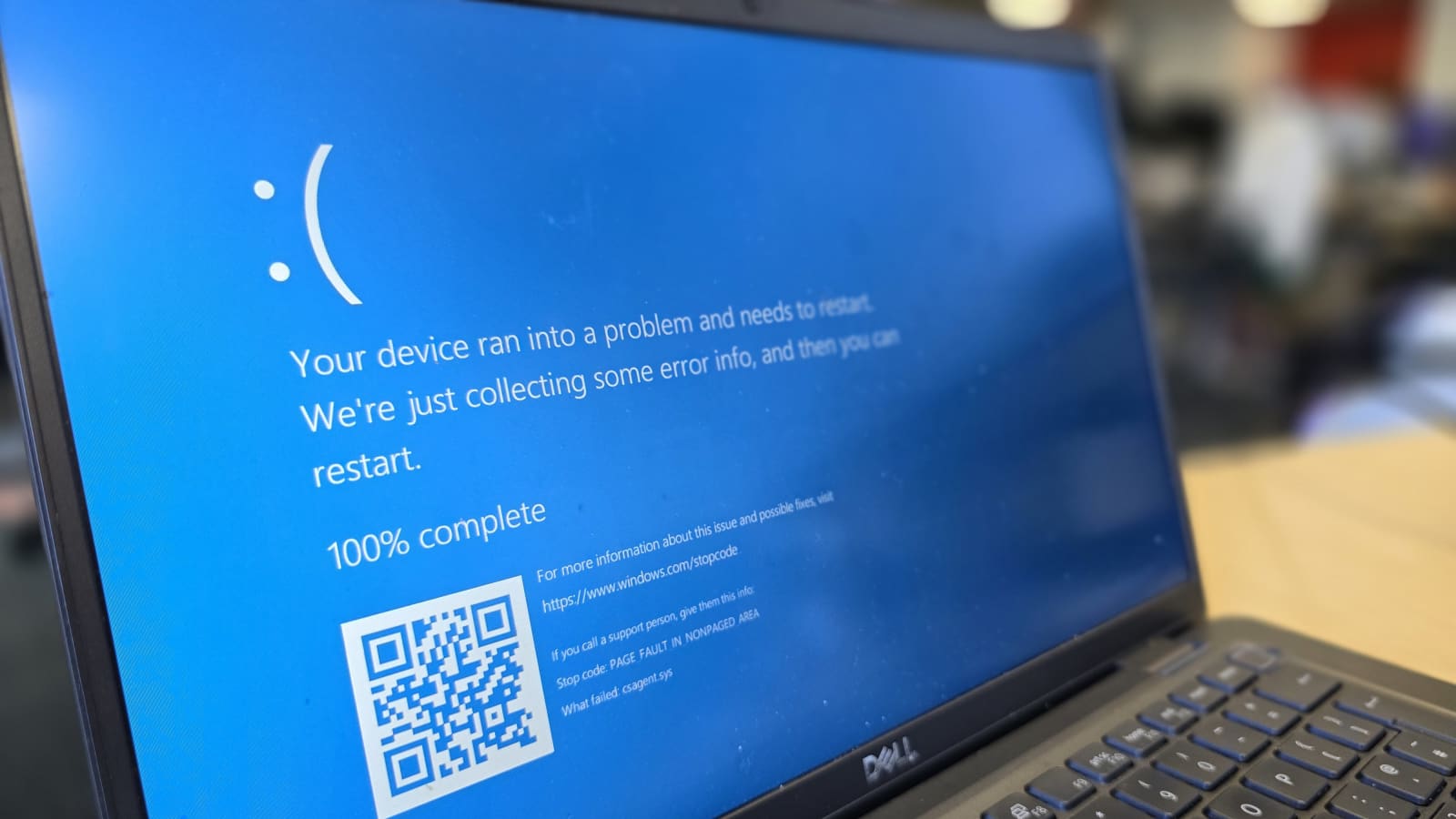
Introduction
Nothing is more frustrating than your Dell laptop crashing unexpectedly, especially when you’re in the middle of important work or gaming. A crash can mean different things — sudden shutdowns, freezing screens, blue screen errors (BSOD), or even automatic restarts. These problems not only interrupt productivity but can also lead to data loss or permanent hardware damage if left unresolved.
Understanding why your Dell laptop crashes and how to fix it is essential for keeping your system stable and healthy. This guide will walk you through every detail, from identifying the causes to fixing and preventing crashes in the future.
Symptoms and Types of Crashing
When a Dell laptop crashing problem occurs, it usually shows up in several recognizable forms:
- Blue Screen of Death (BSOD):
A blue screen with an error message indicates a critical system failure, often linked to hardware or driver issues. - Freezing or Lock-ups:
The screen becomes unresponsive, and you can’t move the mouse or type anything. - Sudden Shutdowns:
The laptop turns off abruptly, sometimes due to overheating or power-related issues. - Restart Loops:
Your Dell laptop keeps rebooting over and over without loading the desktop. - Task-Specific Crashes:
The crash happens during specific activities such as gaming, video editing, or heavy browsing.
Each of these symptoms can point to different root causes, so recognizing the crash type helps narrow down the problem.
Common Causes of Dell Laptop Crashing
1. Hardware-Related Causes
Hardware failures are among the most common reasons behind Dell laptop crashing issues.
- Overheating:
Dell laptops have cooling fans and vents to regulate temperature. Dust accumulation, poor ventilation, or dried-out thermal paste can cause overheating, leading to random shutdowns or freezes. - Faulty RAM (Memory):
If the RAM is failing or not properly seated, your system may crash when running heavy applications. - Hard Drive or SSD Failure:
Corrupt sectors or a failing storage drive can cause your laptop to hang, freeze, or crash. - Power Supply Problems:
A damaged charger, faulty battery, or unstable power can interrupt power flow, leading to crashes. - Motherboard or GPU Damage:
If the motherboard or graphics chip is malfunctioning, it can trigger sudden reboots or BSOD errors.
2. Software-Related Causes
Software conflicts can also trigger Dell laptop crashing problems.
- Corrupted or Outdated Drivers:
Drivers link your hardware and operating system. If graphics or chipset drivers are outdated or incompatible, crashes can occur. - Operating System Corruption:
Damaged system files, incomplete updates, or malware can destabilize Windows. - BIOS or Firmware Errors:
An outdated BIOS or incorrect firmware settings can lead to hardware communication problems and crashes. - Malware and Viruses:
Malware can corrupt system files or overuse resources, leading to instability.
3. Environmental and Power Causes
Environmental factors also play a role. Using your Dell laptop on soft surfaces like beds or couches can block air vents and cause overheating. Similarly, power surges or non-certified chargers can cause random shutdowns or restarts.
Diagnosing the Problem
To fix Dell laptop crashing, you must first find out what’s causing it. Here’s how to diagnose:
- Identify When It Crashes:
Does it happen during gaming, browsing, or random idle times? Patterns help locate the problem. - Check Error Messages:
Blue screens often show stop codes (like CRITICAL_PROCESS_DIED). These codes are clues to the cause. - Use Dell’s Built-In Diagnostics:
Dell laptops include SupportAssist and Preboot Diagnostics (ePSA) tools. Restart the laptop, press F12, and run diagnostics to check for hardware faults. - Test Hardware Health:
Use Windows Memory Diagnostic or MemTest86 to check RAM. For drives, use “chkdsk” or Dell’s drive scan utility. - Monitor Temperatures:
Use tools like HWMonitor or CoreTemp to see if your laptop overheats during operation. - Boot in Safe Mode:
If the crash doesn’t happen in Safe Mode, the issue is likely with third-party drivers or software.
Fixes and Troubleshooting Steps
Immediate Fixes
Before deep troubleshooting, try simple fixes first:
- Shut down the laptop and let it cool.
- Disconnect external devices (USBs, printers, etc.).
- Check your charger and power connections.
- Restart and observe if the issue persists.
Software Fixes
- Update Drivers and BIOS:
Visit the official Dell Support website and install the latest drivers and BIOS updates for your model. - Repair Corrupted System Files:
Run these commands in Command Prompt (Admin):sfc /scannow DISM /Online /Cleanup-Image /RestoreHealth - Uninstall Problematic Software:
Remove recently installed apps that might be conflicting. - Run Antivirus Scans:
Use Windows Defender or a trusted antivirus to eliminate malware threats. - Reinstall Windows:
If nothing works, reinstall Windows to refresh all system files.
Hardware Fixes
If diagnostics reveal hardware issues:
- Clean Internal Components: Use compressed air to remove dust from vents and fans.
- Replace Faulty Parts: Swap damaged RAM or drives with working ones.
- Check Battery Health: Replace the battery if it’s old or swollen.
- Reseat Components: Ensure RAM, SSD, and cables are properly fitted.
Table: Common Problems and Quick Fixes
| Problem | Possible Cause | Recommended Fix |
|---|---|---|
| Random shutdowns | Overheating | Clean fans, check airflow |
| BSOD errors | Driver conflict | Update or reinstall drivers |
| Freezing | Failing RAM or storage | Run diagnostics, replace faulty hardware |
| Restart loops | Corrupted system files | Repair OS using SFC/DISM |
| No power | Battery or charger issue | Test with new charger or battery |
When to Seek Professional Help
If your Dell laptop crashing problem continues after trying all fixes, it might need expert attention.
You should contact Dell Support if:
- The motherboard or GPU shows hardware faults in diagnostics.
- Your laptop is under warranty (they can replace defective parts).
- The crashes happen before Windows loads (BIOS-level problem).
Before sending it in, back up all your important data to an external drive or cloud storage.
Preventive Measures to Avoid Crashing
To keep your Dell laptop running smoothly, follow these preventive steps:
- Regular Cleaning:
Clean the vents and keyboard area every few months to prevent overheating. - Keep Software Updated:
Install Windows and driver updates regularly. - Use a Cooling Pad:
Especially useful for gaming laptops to reduce heat buildup. - Avoid Overloading Your System:
Don’t run too many heavy apps at once if your laptop’s RAM or storage is limited. - Use Original Accessories:
Always charge with a genuine Dell charger and battery. - Run Health Checks Monthly:
Use Dell SupportAssist to monitor performance and detect issues early.
Real-Life Examples
- Dell Inspiron 15: Crashing during gaming due to GPU driver issues and overheating. Fixed by cleaning fans and updating drivers.
- Dell Latitude E7470: Frequent restarts traced to a bad RAM stick; replacement solved it.
- Dell XPS 13: Blue screens caused by outdated BIOS; updating firmware fixed the issue.
Conclusion
A Dell laptop crashing can be caused by many factors—hardware failure, software conflicts, overheating, or simple neglect. The key is to identify the symptom, diagnose the root cause, and apply the right fix. Regular maintenance, timely updates, and good usage habits go a long way in preventing future crashes.
If you follow the steps above, your Dell laptop should run smoothly and reliably for years to come.
FAQs
1. Why does my Dell laptop keep crashing randomly?
Most likely due to overheating, driver issues, or faulty RAM. Running Dell diagnostics can help identify the issue.
2. Can a virus cause my Dell laptop to crash?
Yes, malware or viruses can corrupt system files or overload system resources, leading to crashes.
3. How do I fix a Dell laptop that keeps restarting?
Boot into Safe Mode, update drivers, and run “sfc /scannow.” If that fails, reset Windows.
4. Does overheating cause permanent damage?
Yes, prolonged overheating can damage the CPU, GPU, or motherboard, so it’s crucial to maintain proper cooling.
5. How can I stop my Dell laptop from freezing?
Keep your system clean, update all drivers, and ensure there’s enough free storage space for smooth operation.