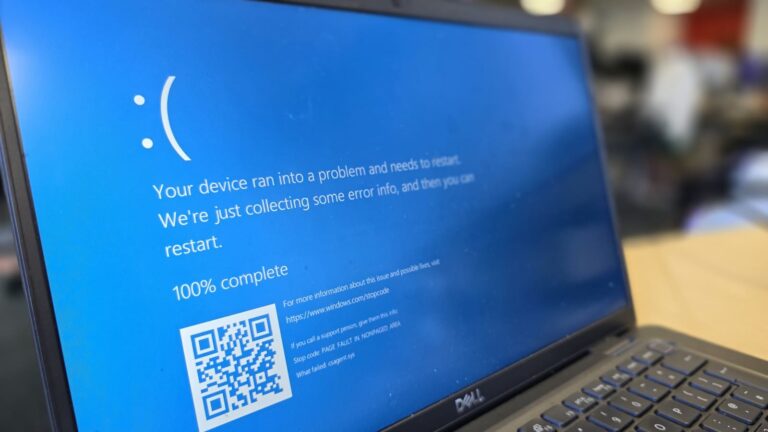Bluetooth connectivity is meant to simplify your life. But when you’re facing the frustrating problem of your Victus laptop Beats Solo 3 Bluetooth not working, it can quickly turn into a tech nightmare. Whether your headphones won’t pair, the connection keeps dropping, or no audio is transmitted through the Beats Solo 3, this guide will walk you through every possible fix—from basic settings to advanced troubleshooting.
Let’s break it all down in clear, simple terms and help you restore your wireless listening experience.
Understanding the Problem
When your Victus laptop fails to connect with Beats Solo 3, it’s often due to either Bluetooth driver issues, compatibility errors, or software misconfigurations. The HP Victus series uses Bluetooth adapters from Realtek or MediaTek, and these can sometimes conflict with Windows 10 or 11 updates. The Beats Solo 3, while a premium headphone, may not always auto-pair if your system settings aren’t optimized.
Here are some signs that indicate your Victus laptop’s Bluetooth is not working with your Beats Solo 3:
- Beats Solo 3 not appearing in the list of available Bluetooth devices
- Pairing gets stuck or fails to complete
- Headphones connect, but audio still comes from laptop speakers
- Frequent disconnections or stuttering sounds
Understanding the core cause helps you choose the right fix, so let’s begin with essential checks.
Basic Checks Before Troubleshooting
Before diving into deeper solutions, ensure the fundamentals are in place:
- Bluetooth is enabled on both devices: Go to the Windows Action Center or Settings to confirm that Bluetooth is on.
- The Beats Solo 3 is fully charged: Low battery can prevent pairing.
- Device proximity: Keep the headphones and laptop within 3 feet for best signal during pairing.
- No interference: Unplug unnecessary USB 3.0 devices that may disrupt Bluetooth signals.
- Beats are in pairing mode: Hold the power button until the LED flashes.
If these are set up correctly and the issue remains, let’s move forward.
Use Windows Built-In Bluetooth Troubleshooter
One of the simplest yet often overlooked tools is the Bluetooth Troubleshooter in Windows. This can automatically detect and fix common pairing and driver issues.
To use it:
- Open Settings > System > Troubleshoot > Other troubleshooters
- Find Bluetooth and click Run
Let it scan and apply any fixes it suggests. Restart your laptop and try connecting your Beats Solo 3 again. If it still doesn’t work, don’t worry—next steps go deeper into system-level fixes.
Driver Problems and Fixes via Device Manager
The most common cause of the “Victus laptop Beats Solo 3 Bluetooth not working” issue is a corrupted or outdated Bluetooth driver. Your driver may have broken after a Windows Update or might simply be incompatible.
Steps to fix drivers:
- Open Device Manager (Right-click Start > Device Manager)
- Expand the Bluetooth section
- Right-click the Bluetooth adapter (e.g., “MediaTek Bluetooth Adapter” or “Realtek Bluetooth Adapter”)
- Choose either:
- Update driver > Search automatically
- Or Uninstall device > Reboot your system
When you uninstall and reboot, Windows usually reinstalls the correct driver. You can also manually download the latest driver from HP’s support website.
Disable Fast Startup and Power Reset
Fast Startup is a feature that helps your computer boot faster, but it can interfere with hardware initializations—especially Bluetooth adapters.
Disable Fast Startup:
- Go to Control Panel > Power Options > Choose what power buttons do
- Click Change settings that are currently unavailable
- Uncheck Turn on fast startup
- Save and exit
Perform a Power Reset:
- Shut down the laptop completely
- Unplug the charger
- Leave the device unplugged for at least 30 minutes
- Then restart and try pairing your Beats again
This clears any residual power and forces the Bluetooth chipset to reinitialize.
Audio Settings and Playback Configuration
Sometimes your Beats Solo 3 connects properly, but no sound is heard because the playback device hasn’t been switched in Windows.
Here’s how to fix that:
- Right-click the sound icon in the system tray
- Select Sound settings
- Under Output, make sure “Beats Solo 3” is selected
- Click Device properties > Additional device properties
- Go to the Advanced tab, and set the audio format to CD quality (16-bit, 44100 Hz)
This ensures Beats uses the A2DP profile, which is optimized for music rather than call quality.
Reset and Re-pair Beats Solo 3
Beats Solo 3 headphones can sometimes get stuck or refuse to pair due to memory issues. A quick reset can fix this.
To reset Beats Solo 3:
- Hold Power + Volume Down (-) for 10 seconds
- Wait for the LED light to flash
Then:
- On your Victus laptop, Forget the Beats device from Bluetooth settings
- Restart your laptop and re-pair the headphones by holding the Beats power button until it enters pairing mode again
This fresh pairing often resolves stubborn connectivity issues.
HP Victus Specific Fixes
Victus laptops with MediaTek Bluetooth chips are especially prone to bugs when waking from sleep. Here are fixes that target this problem:
- Use HP Support Assistant to scan and fix driver issues
- Visit HP’s site to download the latest BIOS update and chipset drivers
- In Device Manager, right-click the Bluetooth adapter > Properties > Power Management tab > Uncheck “Allow the computer to turn off this device to save power”
This prevents the system from disabling Bluetooth to save energy, which often causes connection drops.
If the Problem Still Exists
If nothing has worked so far, it’s time for advanced measures:
| Advanced Fix | Description |
|---|---|
| Test Beats on another device | Check if the issue lies with the laptop or the headphones |
| Try a Bluetooth USB dongle | These external dongles often provide better range and stability |
| Create a new Windows user profile | Sometimes the profile itself has corrupted Bluetooth settings |
| Clean install Windows | As a last resort, back up data and reinstall Windows for a fresh start |
Sometimes the issue may not be hardware, but hidden in corrupted system files or registry entries.
Community Solutions & Feedback
Users on Reddit and HP forums have experienced similar issues with the Victus laptop Bluetooth setup. A common workaround includes:
“Uninstall the Bluetooth device in Device Manager, restart the laptop, and run HP Support Assistant. That’s the only thing that worked after Windows updates broke everything.”
Another user shared:
“Disabling Fast Startup and removing power completely helped restore my Beats Solo 3 connection on my Victus 16.”
Community experiences often echo the steps we’ve outlined—validating them as tried-and-true fixes.
Summary Checklist
Here’s a quick summary of what to do when your Victus laptop Beats Solo 3 Bluetooth is not working:
| Step | Solution |
|---|---|
| 1 | Confirm Bluetooth is enabled on both devices |
| 2 | Use Bluetooth Troubleshooter |
| 3 | Update or reinstall Bluetooth driver |
| 4 | Disable Fast Startup and do a power reset |
| 5 | Reset and re-pair Beats Solo 3 |
| 6 | Make sure Beats is set as default playback |
| 7 | Use HP Support Assistant and update BIOS |
| 8 | Try a Bluetooth dongle or test headphones on another device |
Conclusion
When your Victus laptop Beats Solo 3 Bluetooth is not working, it’s usually due to a mix of driver instability, power settings, or misconfigured Bluetooth pairing. The good news is—almost all of these issues can be fixed at home with the steps provided.
Whether you’re a gamer, a remote worker, or a casual user who just wants to enjoy music wirelessly, getting your Bluetooth working again will bring back that hassle-free experience. Be patient, follow the guide closely, and you’ll likely resolve the issue without needing a repair center.
FAQs
1. Why is my Beats Solo 3 not showing up on my Victus laptop?
It may not be in pairing mode. Hold the power button until the LED flashes white. Also, ensure the Bluetooth driver on your laptop is updated.
2. Why does Bluetooth stop working after sleep mode on Victus laptops?
This is often caused by the MediaTek adapter going into low-power mode. Disable “Allow the computer to turn off this device” in Device Manager.
3. Can Beats Solo 3 work with Windows 11?
Yes, Beats Solo 3 is compatible with Windows 11, but may require driver or service adjustments.
4. Is a Bluetooth dongle better than built-in Bluetooth?
In many cases, yes. USB dongles with dedicated chipsets often provide more stable performance than internal adapters.
5. How do I check if my Victus laptop has a MediaTek or Realtek Bluetooth adapter?
Go to Device Manager > Bluetooth > Right-click the adapter > Properties > Check the Manufacturer tab.