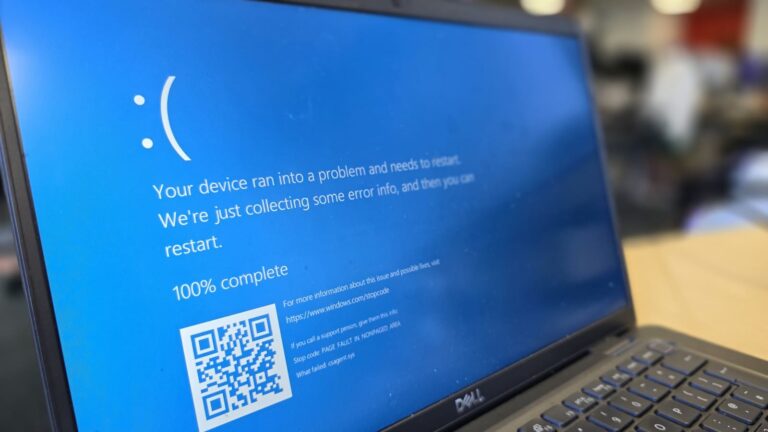In today’s world of professional audio systems, keeping your wireless receivers up to date is crucial. The Shure ULX4DQ, also known as the ULXD4Q, is a quad-channel digital wireless receiver that offers exceptional performance in live and studio environments. However, to enjoy its full capabilities, it’s essential to ensure that your receiver is always running the latest firmware and that your update software is properly installed. That’s where the Sure ULX4DQ software download process becomes important.
This guide walks you through everything you need to know about downloading and installing the correct software, connecting your device, and performing safe firmware updates using the Shure Update Utility (SUU). Whether you’re a sound engineer, technician, or audio enthusiast, this guide is made for easy understanding.
Understanding the Shure ULX4DQ Wireless Receiver
The Shure ULX4DQ is part of the ULX-D series of digital wireless microphone systems. Designed for professional use, it supports four independent audio channels in one unit, offering high-quality digital audio, network control, encryption, and efficient RF performance.
The ULXD4Q is widely used in live events, houses of worship, conference rooms, and broadcasting setups. Since it’s network-enabled, it supports features like Dante audio networking and remote control. All these functionalities require the firmware to be up-to-date for bug fixes, compatibility, and enhanced performance.
This is where downloading the right software and firmware becomes essential.
What Software Is Required for the ULX4DQ Receiver?
To manage firmware updates for your Shure ULX4DQ receiver, the company provides a proprietary application called the Shure Update Utility (SUU). This software helps detect Shure devices connected to your network or directly to your computer, checks for available firmware updates, and installs them securely.
The SUU works with both Windows and macOS, and it’s compatible with several Shure products including the ULXD series, QLXD, Axient Digital, and others.
Where to Find the Official Shure ULX4DQ Software Download
To ensure that you are using secure and authentic software, it is strongly recommended to download the Shure Update Utility from the official Shure website.
You can visit the firmware page for the ULXD4Q by navigating to:
👉 https://www.shure.com/en-US/support/downloads
From there, search for ULXD4Q and select the latest firmware version. You will find a link that says “Download via SUU”, which means the firmware can be downloaded directly through the Shure Update Utility.
Preparing for Installation
Before jumping into the update process, make sure your setup is ready. Here’s what you’ll need:
- A Windows or Mac computer with admin privileges
- Stable internet connection
- Ethernet cable (to connect your ULXD4Q to your computer or router)
- Enough disk space to install SUU and download firmware
Also, ensure your ULX4DQ is powered on and not being used for live performance during the update.
How to Download and Install the Shure Update Utility
Let’s walk through the process of downloading the SUU step-by-step:
- Visit the official Shure website and go to the Support > Downloads section.
- Search for Shure Update Utility.
- Choose the installer version for your operating system (Windows or macOS).
- Download the
.exeor.dmgfile and run the installer. - Follow on-screen instructions to complete the installation.
- Once installed, open the application and allow it to check for updates to its firmware library.
At this point, the SUU is ready to use for your Sure ULX4DQ software download and firmware installation.
Connecting Your ULX4DQ Receiver to Your Computer
After installing SUU, it’s time to connect your receiver:
- Use an Ethernet cable to connect the ULXD4Q to your computer directly or via a network switch/router.
- Launch SUU, and the application will begin scanning for Shure devices on the network.
- If the ULXD4Q is properly connected, it will appear in the device list with its model number and current firmware version.
If your device does not appear, check the network connection and ensure that your firewall isn’t blocking network traffic.
Performing a Firmware Update on the ULX4DQ
Once your receiver is detected by SUU, follow these steps to perform the firmware update:
- Click on the ULXD4Q device entry to see available firmware updates.
- Select the latest firmware version (e.g., v2.10.0, released May 2025).
- Click the “Download” button to fetch the firmware from Shure’s servers.
- Once downloaded, click “Send Updates” to begin the firmware transfer.
- Wait patiently as the update is applied. This may take a few minutes.
- After completion, the device will reboot automatically.
Make sure that all transmitters (e.g., ULXD2, ULXD1) are also updated to the same MAJOR.MINOR firmware version to avoid compatibility issues.
Post-Update Best Practices
After the update process, confirm the firmware version on your device’s screen. Also, test each channel to verify that audio quality, synchronization, and remote control features are working correctly.
It’s also a good practice to note the new features or bug fixes introduced in the update, which are usually listed in the firmware changelog.
Common Troubleshooting Tips
If you encounter issues during the Sure ULX4DQ software download or update, here are some simple solutions:
- Device not detected: Check Ethernet connection and reboot both the device and your computer.
- Update stuck: Restart SUU and try again; disable antivirus/firewall temporarily.
- Version mismatch: Update all components (receiver and transmitters) to the same version.
- Software not installing: Make sure you have administrator rights on your system.
Downgrading Firmware (If Required)
Sometimes, you may need to downgrade firmware due to compatibility with other systems. Shure allows access to older firmware versions through their archive section. Use SUU to manually select an earlier version if you’ve downloaded it from the archive.
Note: Downgrading may remove features or fix issues temporarily, so only proceed if absolutely necessary.
Firmware Version Reference Table
To help you track firmware releases, here’s a quick reference table:
| Firmware Version | Release Date | Key Features | Notes |
|---|---|---|---|
| v2.10.0 | May 2025 | Improved synchronization, bug fixes | Latest recommended |
| v2.9.0 | Jan 2025 | Expanded transmitter compatibility | Stable |
| v2.8.2 | Sep 2024 | Minor performance improvements | Legacy option |
Frequently Asked Questions (FAQs)
1. What is the latest firmware for the Shure ULX4DQ?
As of July 2025, the latest firmware is v2.10.0, which can be downloaded using the Shure Update Utility.
2. Do I need an internet connection for the update?
Yes, the SUU will require internet access to fetch the latest firmware from Shure servers.
3. Is SUU compatible with Windows 11?
Yes, the Shure Update Utility works well with Windows 10 and Windows 11, as well as macOS Monterey and newer versions.
4. What happens if the firmware update fails?
Retry the update using SUU. If the issue persists, disconnect the receiver, restart SUU, and try again.
5. Can I update multiple ULX4DQ units at once?
Yes, as long as all units are connected to the same network, SUU can detect and update them simultaneously.
Conclusion
Keeping your wireless system current is essential for consistent and professional audio performance. The Sure ULX4DQ software download process may sound technical at first, but with the help of the Shure Update Utility, it’s easy and reliable. Whether you’re updating firmware to fix bugs, improve performance, or ensure compatibility, following this guide ensures that your system remains in peak condition.
Remember to regularly check for new firmware releases and keep your transmitters and receivers aligned. If you’re ever unsure, the official Shure website and support team are great resources for additional help.