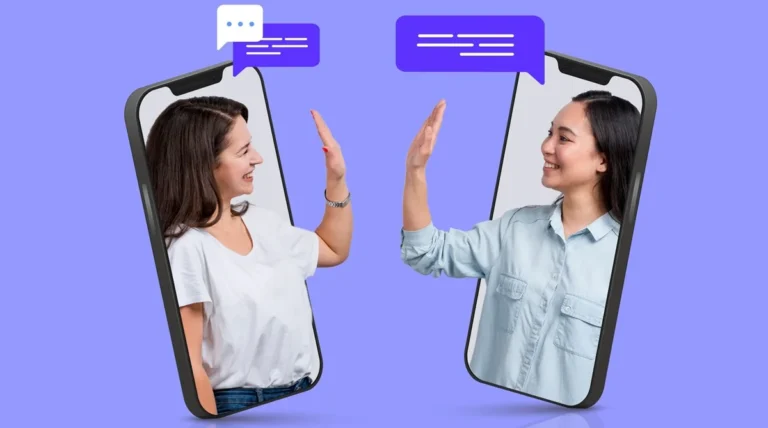In the modern digital world, bootable USB drives are more than just convenient—they are essential tools for IT professionals, hobbyists, and anyone who wants to install or run multiple operating systems. Among the most powerful tools in this category is E2B_PTN2, a partition-based boot solution used with Easy2Boot. However, not everyone wants or needs its complexity.
In this guide, we’ll explore software like E2B_PTN2, breaking down their features, use cases, and setup processes in clear, easy-to-understand language.
What Is E2B_PTN2 and Why Do People Use It?
Before diving into alternatives, it’s important to understand what makes E2B_PTN2 stand out. E2B_PTN2 refers to a special type of partition image used with Easy2Boot, a flexible multiboot USB toolkit. With E2B_PTN2, users can switch between entire partitions on a USB drive without reformatting or rebuilding the USB every time.
This feature is incredibly useful when you want to boot from different Linux distributions, Windows installation ISOs, antivirus tools, or disk cloning software—all from a single USB stick. Users simply convert their ISOs to .imgPTN2 format, and swap partitions using the Easy2Boot menu or utilities.
While powerful, the process of using software like E2B_PTN2 can be complex for beginners. This is why many people search for simpler and more intuitive alternatives.
Top Software Like E2B_PTN2: Detailed Overview
1. Ventoy: Modern, Flexible, and Extremely User-Friendly
One of the most widely recommended software like E2B_PTN2 is Ventoy. Unlike traditional multiboot creators, Ventoy doesn’t require you to convert your ISO files. You just format your USB drive with Ventoy once, and then drag and drop as many ISO files as you like.
It automatically lists the ISOs at boot time, allowing you to pick the one you want. Ventoy supports both Legacy BIOS and UEFI, even enabling secure boot with a few tweaks.
Advantages of Ventoy:
- No need to extract or convert ISOs
- Fast, modern interface
- Supports ISO persistence
- Works well on Windows, Linux, and macOS
- Compatible with Secure Boot (with configuration)
2. YUMI (Your Universal Multiboot Installer)
YUMI is another popular software like E2B_PTN2, especially in environments where legacy support is needed. YUMI allows you to install multiple bootable ISOs and utilities on a single USB flash drive and use a bootloader menu to choose between them.
YUMI now supports the exFAT file system, which makes it suitable for large files over 4GB and is especially handy when using newer Windows ISOs.
YUMI is simple, beginner-friendly, and well-documented. It’s perfect for creating USBs loaded with Linux distributions, Windows tools, and antivirus rescue kits.
Comparison Table: E2B_PTN2 vs Alternatives
Here is a side-by-side comparison of E2B_PTN2 and other popular multiboot USB tools:
| Feature | Easy2Boot + E2B_PTN2 | Ventoy | YUMI | Rufus | balenaEtcher |
|---|---|---|---|---|---|
| ISO Conversion Needed | Yes (.imgPTN2) | No | Yes (menu-based) | No | No |
| Multiboot Support | Excellent | Excellent | Good | No | No |
| UEFI Support | Yes (agFM/Ventoy) | Yes | Yes | Yes | Yes |
| Secure Boot Compatibility | Yes (advanced setup) | Yes | Partial | Yes | No |
| Setup Complexity | High | Low | Low | Very Low | Very Low |
| Advanced Customization | High | Medium | Low | Low | None |
Step-by-Step Guide to Using Ventoy (Simplest Alternative)
Let’s walk through how to create a multiboot USB drive using Ventoy, the most beginner-friendly software like E2B_PTN2.
Step 1: Download the Ventoy tool from the official website.
Step 2: Extract the files and run the Ventoy installer (Ventoy2Disk).
Step 3: Insert your USB drive and select it in the tool.
Step 4: Click “Install” to format your USB with the Ventoy bootloader.
Step 5: Once done, just drag and drop your ISO files into the USB drive.
Step 6: Reboot your computer, choose to boot from the USB, and select the ISO you want to run from the Ventoy menu.
It’s really that simple—no partition swapping or ISO conversion needed!
Use Cases Where E2B_PTN2 Still Shines
Although there are many software like E2B_PTN2 available, there are some situations where E2B_PTN2 is still the best choice:
- Advanced Multi-Partition Management: If you need to simulate a real OS installation from a VHD or full partition, E2B_PTN2 gives you full control.
- Automated Windows Installs: When pre-configured XML files and automated installation processes are needed, Easy2Boot and
.imgPTN2can handle them. - Secure Boot Workflows with Custom Keys: Tech-savvy users who need secure boot for enterprise or IT labs still rely on E2B_PTN2.
- Theming and Menu Customization: Easy2Boot offers granular control over boot menus, background images, boot themes, and scripting.
Related Articles: Sure ULX4DQ Software Download
Related Articles: HP Laptop 15z-ef1xxx RAM Upgrade
Related Articles: ZOSI H.265 ZR2323M Camera Firmware Update
Related Articles: 2024 Subaru Crosstrek Cameras on Top 7ft 7in Total Height
Related Articles: Best Camera Phones Of 2024 Lumolog
Pros and Cons of Software Like E2B_PTN2
Here’s a quick breakdown of the strengths and weaknesses of each solution:
Pros of E2B_PTN2:
- Highly customizable
- Works with dozens of file types
- Allows multiple partitions per USB
- Works well in enterprise/IT environments
Cons of E2B_PTN2:
- Steeper learning curve
- Requires ISO conversion and partition switching
- Setup can take longer for casual users
Pros of Ventoy:
- Super easy to use
- Drag and drop functionality
- Supports nearly every ISO out-of-the-box
- Open-source and frequently updated
Cons of Ventoy:
- Less control over advanced partitioning
- Limited theming/custom boot menu options
Troubleshooting Common Issues with E2B_PTN2 and Alternatives
Even with the best tools, issues can arise. Here are a few common problems and how to resolve them:
- USB Not Booting on UEFI Systems: Make sure Secure Boot is turned off or use tools like agFM with Easy2Boot or the Secure Boot plugin with Ventoy.
- ISO Not Listed in Ventoy Menu: Check if the ISO is supported or rename it to standard naming.
- Partition Image Won’t Load in E2B_PTN2: Make sure the partition was created using MPI Toolkit correctly and not corrupted.
- Virus Warnings from Antivirus: Some multiboot tools use low-level disk access, which can trigger false positives. Always download from official sources.
Conclusion: Which Software Like E2B_PTN2 Is Best for You?
Choosing the right multiboot USB software depends on your needs:
- If you’re an advanced user looking for flexibility and control, Easy2Boot with E2B_PTN2 remains unmatched.
- If you want something fast, modern, and easy to use, Ventoy is the perfect choice.
- For a balance between power and simplicity, YUMI might be the way to go.
Each tool has its own strengths, and the best part is—most of them are free. Whether you’re an IT professional building an emergency USB toolkit or a casual user exploring Linux distributions, there’s a software like E2B_PTN2 that’s perfect for you.
FAQs
Q1: Can Ventoy replace E2B_PTN2 completely?
Ventoy is simpler and supports most ISO formats, but lacks the partition-level control and scripting that E2B_PTN2 provides.
Q2: Is it safe to use multiboot tools with Secure Boot enabled?
Yes, but you may need to configure custom boot loaders or disable Secure Boot depending on the tool.
Q3: What is the best software like E2B_PTN2 for Linux ISOs?
Ventoy is highly recommended due to its ease of use and compatibility with hundreds of Linux distros.
Q4: Can I use both Ventoy and E2B_PTN2 on the same USB drive?
Yes, with advanced setup, some users use agFM (Alternative Grub for MBR) to boot both systems.
Q5: How do I create a persistent Linux USB with these tools?
Ventoy supports persistent files for many Linux distros. E2B also supports persistence through .mnu files and partition configurations.