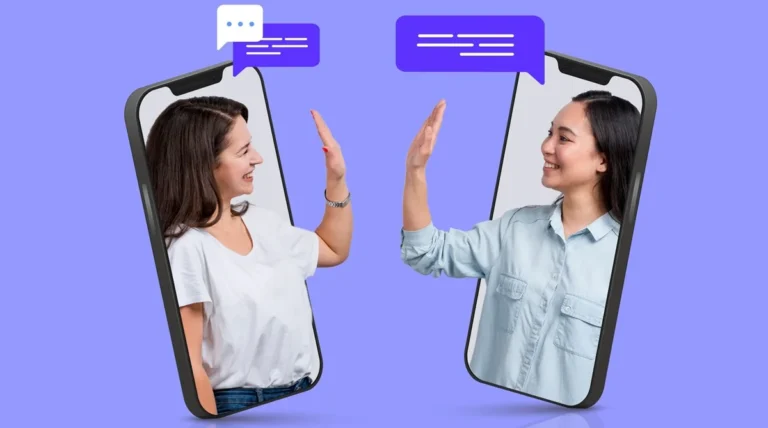Upgrading your laptop’s memory can significantly boost its performance, especially for multitasking and running heavy applications. If you own an HP Laptop 15z-ef1xxx and feel like it’s slowing down or struggling with modern workloads, a RAM upgrade might be the solution.
This comprehensive guide will walk you through everything you need to know about the HP Laptop 15z-ef1xxx RAM upgrade, from understanding memory compatibility to step-by-step installation instructions.
Introduction: Why Consider a RAM Upgrade?
RAM, or Random Access Memory, plays a crucial role in your computer’s ability to handle multiple programs and processes simultaneously. The more RAM your system has, the better it can manage tasks without lag or delay. For users of the HP Laptop 15z-ef1xxx, upgrading RAM is one of the most cost-effective ways to improve overall system performance, especially if your device currently has 4 GB or 8 GB installed.
Whether you use your laptop for school, office work, creative tasks, or casual gaming, boosting your memory capacity ensures smoother operation, quicker app loading times, and more responsive performance across the board.
Understanding the RAM Configuration of HP Laptop 15z-ef1xxx
The HP 15z-ef1xxx model typically ships with DDR4 SO-DIMM RAM and includes two memory slots. This is important because it means your laptop is capable of supporting dual-channel memory configurations, which can significantly enhance performance compared to a single RAM stick.
Most models come with a single stick of either 4 GB or 8 GB RAM, leaving the second slot empty and open for an upgrade. Additionally, no RAM is soldered onto the motherboard, allowing for easy replacement or expansion.
What is the Maximum RAM Supported?
Officially, HP states that the 15z-ef1xxx supports up to 16 GB of RAM (2 x 8 GB modules). However, many users have reported successful upgrades to 32 GB (2 x 16 GB) using compatible DDR4 memory, although this is not guaranteed by HP and depends on BIOS and chipset limitations.
To know for sure how much RAM your system supports, you can use the Command Prompt command:
wmic memphysical get maxcapacityThis will return the total supported memory in KB. Divide the number by 1,048,576 to convert it to GB.
Choosing the Right RAM for Upgrade
When selecting RAM for your HP Laptop 15z-ef1xxx RAM upgrade, it is essential to choose compatible specifications. Your laptop supports:
- DDR4 SO-DIMM (small outline dual in-line memory module)
- 260-pin memory
- 1.2 Volts
- Speeds of 2666 MHz or 3200 MHz (note: system may clock higher speeds down to 2666 MHz)
Recommended RAM Configurations:
- Safe Route: 2 x 8 GB DDR4 2666 MHz or 3200 MHz modules
- High Performance Route: 2 x 16 GB DDR4 2666 MHz or 3200 MHz modules (if BIOS permits)
Trusted Brands:
Choose from reliable manufacturers like Crucial, Kingston, Corsair, or G.Skill for maximum compatibility and performance.
Tools and Preparation
Before starting the upgrade process, prepare the following tools:
- A small Phillips screwdriver
- Anti-static wrist strap (highly recommended to avoid damaging components)
- Pry tool or a plastic card to safely open the case
Also, shut down your laptop completely, unplug it from any power source, and if possible, remove the battery.
Step-by-Step Installation Guide
Here is a simplified and easy-to-follow breakdown of the installation process:
- Flip the laptop upside down and remove all visible screws securing the back panel.
- Gently pry open the bottom panel using a plastic tool. Be cautious and patient.
- Locate the RAM slots. You will see one or two SO-DIMM slots, with one likely already occupied.
- Insert the new RAM stick at a 30-degree angle into the empty slot. Press it down until it clicks into place.
- If you’re replacing the existing RAM, unlock the metal tabs and gently remove the old module before inserting the new ones.
- Reattach the bottom cover, screw it back on, and boot up the system.
Once the system boots, go into BIOS or check Windows Task Manager to confirm that the new RAM is recognized.
Post-Installation Verification
After completing the HP Laptop 15z-ef1xxx RAM upgrade, it’s important to verify that everything is working correctly:
- Open Task Manager (Ctrl + Shift + Esc) and navigate to the Performance tab
- Check the total RAM listed
- Confirm both RAM slots are being utilized under “Slots used”
Optionally, you can run a memory diagnostic tool (Windows Memory Diagnostic or MemTest86) to ensure stability.
Performance Benefits of RAM Upgrade
Upgrading the RAM of your HP Laptop 15z-ef1xxx can yield noticeable improvements, especially in the following areas:
- Faster program load times
- Smoother multitasking between apps
- Better browser performance with multiple tabs open
- Reduced lag in productivity tools and video conferencing
- Improved performance in entry-level gaming and light video editing
Here’s a comparison table to visualize the improvement:
| Task | 4 GB RAM | 8 GB RAM | 16 GB+ RAM |
|---|---|---|---|
| Boot Time | 60+ sec | 30–45 sec | < 30 sec |
| Chrome (10 Tabs) | Laggy | Smooth | Ultra-smooth |
| Video Conferencing | Choppy | Stable | Smoothest |
| Multitasking (Office Apps) | Limited | Decent | Seamless |
Troubleshooting Tips
If your laptop doesn’t recognize the new RAM or fails to boot:
- Recheck the RAM modules are fully seated in the slots
- Make sure both RAM sticks are the same speed and voltage
- Try booting with one stick at a time to test individual modules
- Enter BIOS and check if the new memory is detected
Frequently Asked Questions (FAQ)
1. Can I install more than 16 GB RAM in HP Laptop 15z-ef1xxx?
While HP officially supports up to 16 GB, many users have reported successful upgrades to 32 GB. Check your system’s BIOS and chipset compatibility to confirm.
2. Will the upgrade void my warranty?
Generally, upgrading RAM does not void HP’s warranty, but any damage caused during the process may not be covered. Always check your warranty terms.
3. Can I mix RAM of different brands?
It’s possible, but for best results, use identical modules from the same brand, speed, and size to ensure compatibility and optimal performance.
4. Do I need to update BIOS after upgrading RAM?
Usually not. However, in rare cases, updating the BIOS might improve memory compatibility. Only update if necessary.
5. Should I upgrade to SSD alongside RAM?
Absolutely! Upgrading to an SSD will complement the RAM upgrade and offer massive speed improvements for boot time and overall responsiveness.
Conclusion
Performing an HP Laptop 15z-ef1xxx RAM upgrade is a straightforward and cost-effective way to significantly improve your laptop’s speed and efficiency. By understanding the compatible memory types, preparing properly, and following the step-by-step process, you can safely install more RAM and extend the life of your laptop.
Whether you’re a student, a professional, or a casual user, upgrading your HP 15z-ef1xxx’s memory will unlock better performance and smoother multitasking capabilities. Just be sure to verify compatibility, follow safety precautions, and enjoy the benefits of a faster, more capable system.