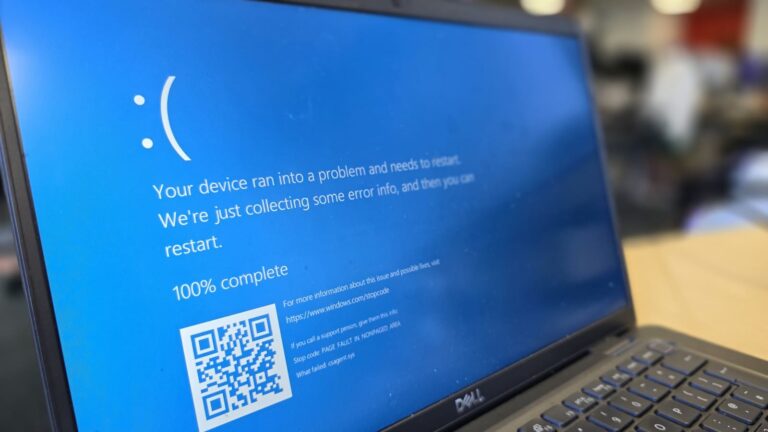In today’s digital world, using a laptop at night or in low-light environments can be challenging without proper keyboard lighting. That’s where a backlit keyboard comes in handy. It not only enhances visibility but also gives your laptop a stylish appearance. If you’re wondering how to turn on light on laptop keyboard, this guide will walk you through everything — from checking support, turning it on, troubleshooting, and adjusting brightness to brand-specific solutions.
1. Introduction
Most modern laptops now feature backlit keyboards that illuminate keys for better typing visibility in dim environments. This feature is especially helpful for students, gamers, and professionals who often work at night.
However, not every laptop supports keyboard backlighting. That’s why understanding how to identify, activate, and customize it is essential. Learning how to turn on light on laptop keyboard can save you time, improve typing comfort, and even extend your device’s usability in dark settings.
2. Check if Your Laptop Supports a Backlit Keyboard
Before trying to enable keyboard lighting, confirm if your device includes this feature. Some laptops come with basic keyboards without backlighting. You can verify support through several methods:
- Look for a Keyboard Backlight Icon — Most backlit laptops have a light or bulb symbol printed on one of the function keys (F1–F12) or on the spacebar.
- Check Laptop Specifications — Visit your manufacturer’s official website and search your laptop model number.
- Read the User Manual — The manual usually specifies whether your keyboard includes backlighting.
- Observe in a Dark Room — When you press the suspected key combination, a faint glow should appear under your keys if your keyboard supports lighting.
| Brand | Typical Key for Backlight | Backlight Symbol Location |
|---|---|---|
| HP | F5, F4, or F11 | Top function keys |
| Dell | F10 or F6 | Function key row |
| Lenovo | Spacebar | Bottom middle |
| ASUS | F7 or F4 | Function key row |
| Acer | F8 or F9 | Function key row |
If your laptop doesn’t have these icons or the keys don’t respond, it may not include a backlit keyboard.
3. Standard Methods to Turn On Keyboard Backlight
Now that you’ve confirmed your laptop supports keyboard illumination, let’s discuss the standard methods to turn on light on laptop keyboard. Most laptops use simple function key combinations.
3.1 Using the Function (Fn) Key
Press and hold the Fn key (usually at the bottom-left corner) and tap the key that has the light symbol — for example, Fn + F5 or Fn + F10.
Some laptops have brightness levels, so pressing this combination multiple times may cycle through Low → Medium → High → Off lighting.
3.2 Using Fn + Spacebar
Certain brands like Lenovo use the Fn + Spacebar shortcut to toggle the keyboard light on and off. You may see three stages: off, dim, and bright.
3.3 Dedicated Keyboard Backlight Key
High-end or gaming laptops sometimes feature a separate key solely for controlling the backlight. It’s usually placed above the numeric pad or near the power button.
3.4 Through Manufacturer Software
Gaming or premium laptops often allow lighting control through brand-specific software like ASUS Armoury Crate, HP OMEN Command Center, or MSI Dragon Center. These tools provide brightness, color, and effect customization.
3.5 BIOS or Firmware Settings
If your function keys aren’t working, you can enable or disable the keyboard backlight feature in the BIOS settings. Restart your laptop and press F2, F10, or DEL to enter BIOS, then locate the “Keyboard Illumination” setting.
4. Brand-Specific Instructions
Every laptop manufacturer has a slightly different way to manage keyboard lighting. Here’s how to turn it on across major brands:
4.1 ASUS
- Use Fn + F7 or Fn + F4 depending on your model.
- You can adjust brightness in steps: off → dim → bright.
- Some models also allow control through Armoury Crate software.
4.2 Dell
- Common combination: Fn + F10 or Fn + F6.
- On some Dell XPS or Inspiron models, backlight control can be found in BIOS.
- You can also use the Windows Mobility Center to adjust the brightness.
4.3 HP
- Most HP laptops use F5, F4, or F11 to toggle backlight.
- If nothing happens, try holding Fn + F5.
- HP OMEN series allows you to change RGB lighting colors through OMEN Command Center.
4.4 Lenovo
- Lenovo’s shortcut is Fn + Spacebar.
- The lighting cycles through Off, Dim, and Bright.
- In Lenovo Vantage software, you can manage lighting behavior for some ThinkPad and Legion models.
4.5 Acer
- Typically uses Fn + F8 or Fn + F9.
- For Predator gaming laptops, backlight settings are found in PredatorSense software.
| Brand | Shortcut to Turn On Light | Additional Settings Location |
|---|---|---|
| HP | Fn + F5 / F11 | OMEN Command Center |
| Dell | Fn + F10 | BIOS / Mobility Center |
| Lenovo | Fn + Spacebar | Lenovo Vantage |
| ASUS | Fn + F7 / F4 | Armoury Crate |
| Acer | Fn + F8 / F9 | PredatorSense |
5. Troubleshooting: Keyboard Light Not Working
If you’ve tried the shortcuts but your keyboard light doesn’t turn on, follow these troubleshooting steps:
- Ensure Backlit Keyboard Support – Confirm your model supports lighting.
- Check Function Lock (Fn Lock) – Press Fn + Esc to toggle function key mode.
- Update Keyboard Drivers – Go to Device Manager → Keyboards → Update Driver.
- Enter BIOS Settings – Ensure backlight is enabled.
- Power Settings – Some laptops disable backlight when on battery to save energy.
- Hardware Issues – If none of these work, there might be a backlight cable or LED issue requiring service.
6. Adjusting Keyboard Backlight Settings
Many laptops let you customize how your keyboard light behaves. You can:
- Change Brightness Levels: Cycle through dim, medium, and bright modes.
- Set Timeout Duration: Decide how long the backlight stays on before turning off automatically.
- Control Backlight on Sleep Mode: Adjust whether the light stays on when your laptop goes to sleep.
- RGB Customization: Gaming laptops allow full-color control via software.
Example of brightness levels on Dell:
| Mode | Brightness |
|---|---|
| Level 1 | 25% Light |
| Level 2 | 50% Light |
| Level 3 | 100% Light |
7. Advanced and Alternative Methods
If standard methods fail, you can explore additional options:
- Use third-party keyboard control software for enhanced settings.
- Perform a BIOS update to restore missing functionality.
- For older laptops without backlight, consider USB LED lights or external illuminated keyboards as alternatives.
8. Best Practices & Tips
To make the most out of your laptop’s backlight feature:
- Keep brightness low in dim environments to save battery life.
- Turn off the light when not needed to prolong LED lifespan.
- Clean your keyboard regularly to avoid dirt blocking the light.
- Use the auto-brightness feature if your laptop includes an ambient light sensor.
9. Conclusion
Knowing how to turn on light on laptop keyboard can make a big difference in comfort and usability, especially when working at night. Whether you own an HP, Dell, Lenovo, ASUS, or Acer, the process is usually quick and simple—often requiring just a few key presses. If your backlight doesn’t respond, try the troubleshooting steps or update your drivers. Once enabled, you can enjoy better visibility and a more professional, modern look to your laptop.
FAQs
1. Why won’t my laptop keyboard light turn on?
Your laptop may not have a backlight, or the feature might be disabled in BIOS or Windows settings.
2. How do I keep my keyboard light always on?
Use your manufacturer’s control software to disable timeout or set it to “Always On” mode.
3. Can I change my keyboard light color?
Only RGB keyboards, mainly found on gaming laptops, allow color customization.
4. Does the keyboard backlight affect battery life?
Yes, but the impact is minimal if brightness is kept low.
5. How do I turn on light on laptop keyboard without using Fn key?
Some laptops allow using the backlight key directly (like F5 or F10), or through their software interface.