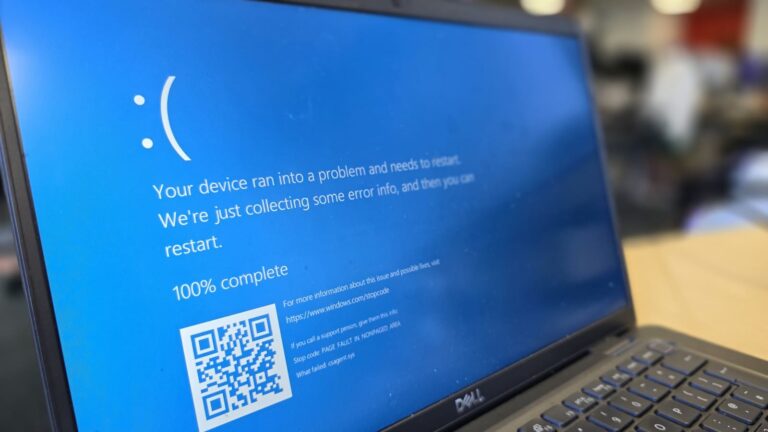Resetting your Acer laptop can often solve stubborn software problems, remove viruses, and restore performance to its original state. Whether your system is running slowly, freezing, or you simply want a fresh start, performing a factory reset can help. In this comprehensive guide, you’ll learn how do I reset Acer laptop using different methods—both from Windows and when you can’t log in—as well as precautions, troubleshooting tips, and what to do afterward.
What Does Reset Mean and Why Is It Important?
A factory reset restores your Acer laptop to its original settings, just like it was when you first bought it. It removes all installed apps, personal files, and settings. Essentially, it gives your device a clean slate.
People often search how do I reset Acer laptop when they experience issues like:
- Slow system performance or lagging
- Frequent crashes or software errors
- Virus or malware infections
- Preparing to sell or give away the laptop
While it’s an effective fix, remember that resetting erases data. Always back up your important files before proceeding.
Preparing Before You Reset
Before you begin the reset process, taking a few precautionary steps ensures you don’t lose vital data and that the reset goes smoothly.
1. Back Up Your Files
Transfer documents, images, and videos to an external hard drive or cloud storage. You can use OneDrive, Google Drive, or Dropbox for secure backups.
2. Note Down Important Information
Write down software license keys and Wi-Fi passwords, as you’ll need to re-enter them after the reset.
3. Plug in the Charger
A factory reset can take 30 minutes to a few hours. Make sure your Acer laptop is connected to power to avoid interruptions.
4. Check for Recovery Partition
Most Acer laptops come with a built-in recovery partition that allows you to restore your system without needing a USB or DVD.
5. Prepare a USB Drive (Optional)
If your recovery partition is missing, you’ll need a bootable USB with Windows installation media.
| Preparation Step | Description |
|---|---|
| Backup Data | Copy files to external drive or cloud |
| Note Credentials | Save license keys and Wi-Fi passwords |
| Connect Power | Keep laptop plugged in during reset |
| Check Recovery Partition | Required for Alt + F10 recovery |
| Create USB Media | Needed if recovery partition is unavailable |
Resetting From Within Windows
If your laptop is functional and you can log in, resetting from Windows is the easiest method.
- Click the Start Menu and go to Settings → System → Recovery.
- Under “Reset this PC,” click Get Started.
- You’ll be asked to choose between two options:
- Keep my files – reinstalls Windows but keeps your personal files.
- Remove everything – completely erases everything and performs a full factory reset.
- Choose your preferred method, then select Cloud Download or Local Reinstall.
- Cloud Download fetches fresh installation files from Microsoft.
- Local Reinstall uses files already on your device.
- Confirm your choice and follow the on-screen instructions.
Once the process begins, your laptop will restart multiple times. When done, Windows will boot as if it’s brand new.
Resetting When You Cannot Log In
Sometimes, your Acer laptop might be too corrupted or locked to boot normally. In that case, you can use Acer’s built-in recovery tool.
- Turn off your Acer laptop completely.
- Turn it on and immediately press and hold Alt + F10.
- This opens the Acer eRecovery Management tool or Windows Recovery Environment (WinRE).
- Click on Troubleshoot → Reset this PC → Remove everything.
- Follow the prompts to reinstall Windows.
If the recovery partition has been deleted or damaged, you’ll need to reset using a bootable USB.
Using a Bootable USB
- Create a Windows installation USB using Microsoft’s Media Creation Tool.
- Insert the USB drive into your laptop and restart it.
- Press F2 or Del during startup to open the BIOS menu.
- Change the boot order so the system boots from the USB drive.
- Follow the on-screen setup and choose “Install Windows.”
- Delete old partitions and let Windows reinstall fresh.
This method completely wipes your system but guarantees a clean start.
Troubleshooting Common Reset Issues
Occasionally, users face problems during the reset process. Here are some common scenarios and solutions:
| Problem | Cause | Solution |
|---|---|---|
| Alt + F10 not working | Recovery partition missing or disabled | Use USB installation method |
| Reset stuck at a percentage | System corruption | Restart and try again or reinstall using USB |
| Recovery validation failed | Damaged hard drive sectors | Run diagnostics and replace HDD/SSD |
| Forgotten password | Locked account | Reset via recovery mode or reinstall Windows |
If none of these work, you may need to contact Acer Support or use Windows’ troubleshooting tools.
What to Do After Resetting
Once your Acer laptop has been reset, it will feel brand new. However, there are several post-reset tasks you should perform:
- Complete the Windows Setup
Choose your region, connect to Wi-Fi, and sign in with your Microsoft account. - Install Windows Updates
Go to Settings → Windows Update and download the latest updates for system stability and security. - Reinstall Drivers
Acer drivers can be downloaded from Acer’s official website. - Restore Your Files
Copy your previously backed-up files from your external drive or cloud storage. - Install Essential Software
Add antivirus, browser, and office tools.
| Post-Reset Step | Action |
|---|---|
| Complete Setup | Region, Wi-Fi, account setup |
| Update Windows | Install latest updates |
| Install Drivers | Download from Acer website |
| Restore Files | Use backups or cloud |
| Reinstall Software | Add productivity tools |
Preventive Tips for the Future
To avoid having to reset frequently, it’s wise to take preventive measures. Regularly update Windows and your drivers, avoid downloading software from untrusted sources, and install a good antivirus program. You can also create a recovery USB once your laptop is set up perfectly—this allows for quicker recovery if something goes wrong later.
Maintaining backups on an external drive or cloud ensures you never lose important data again.
Conclusion
By now, you should have a clear understanding of how do I reset Acer laptop safely and effectively. Whether you’re using the built-in Windows recovery, Acer’s recovery tools, or a USB installation, the process is straightforward once you follow the right steps.
A factory reset can revive your laptop, remove malware, and resolve performance issues. Just remember to back up your data before you begin and keep your system updated afterward to maintain peak performance.
Resetting your Acer laptop doesn’t have to be complicated—with the right preparation and guidance, your device will be running like new in no time.
FAQs
1. Will resetting my Acer laptop delete all my data?
Yes. A full factory reset removes all files, apps, and settings. Always back up your data first.
2. What if Alt + F10 doesn’t work?
This usually means the recovery partition is missing. You’ll need to use a Windows installation USB instead.
3. How long does it take to reset an Acer laptop?
The reset process can take between 30 minutes to 2 hours, depending on your hardware and chosen reset method.
4. Can I reset without a password?
Yes. You can reset using Acer’s recovery mode (Alt + F10) or by booting from installation media.
5. Is it safe to reset my Acer laptop frequently?
Occasional resets are fine, but doing them too often can shorten the lifespan of your storage drive. Use only when necessary.