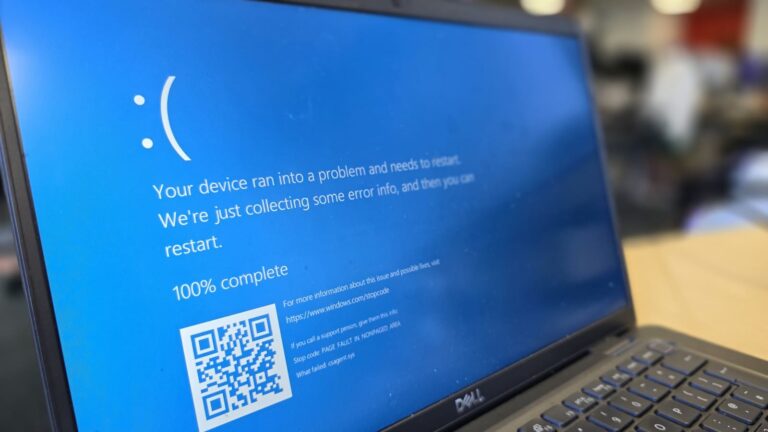Introduction
Many laptop users experience an annoying issue known as lines in screen laptop. These lines may appear as vertical, horizontal, or flickering stripes across the screen, disrupting work, entertainment, and productivity. This problem can stem from hardware damage, connection faults, or even software glitches.
Understanding the reason behind these lines is essential because ignoring them might lead to permanent display damage or costly repairs. Whether you are a casual user, a student, or a professional, learning how to diagnose and fix this issue can save both time and money.
This guide explains everything — from identifying the type of lines on your laptop screen to understanding their causes, running diagnostics, and applying the right solutions.
Types of Lines You Might See
Not all lines on a laptop screen are the same. Recognizing the type of line helps in determining whether it’s a software or hardware issue.
- Vertical Lines – These run from the top to the bottom of the screen. They are often caused by a damaged cable, faulty GPU, or panel defect.
- Horizontal Lines – These appear from left to right, usually due to loose internal connections or display driver issues.
- Diagonal Lines – Less common but may occur due to internal circuitry faults.
- Flickering Lines – Lines that appear and disappear, suggesting issues with drivers or refresh rate mismatches.
- Colored Lines – Red, green, or blue lines typically indicate problems with the graphics card or cable.
- Static Lines – Lines that stay constant, regardless of what appears on screen, often signal physical screen damage.
| Type of Line | Common Cause | Solution Type |
|---|---|---|
| Vertical Lines | Damaged display cable | Hardware fix |
| Horizontal Lines | Loose connection or pressure damage | Hardware or repair |
| Flickering Lines | Driver or refresh rate problem | Software fix |
| Colored Lines | Faulty GPU | Hardware replacement |
| Static Lines | Screen damage | Screen replacement |
Possible Causes of Lines in Screen Laptop
Understanding what causes lines in screen laptop helps in deciding whether you can fix it yourself or need professional help. The causes fall into three main categories — hardware, software, and external factors.
1. Hardware Causes
One of the most frequent causes of lines in screen laptop is hardware malfunction. Common hardware-related reasons include:
- Damaged LCD or LED panel due to impact, pressure, or aging.
- Loose or damaged ribbon cable connecting the screen and motherboard.
- Faulty graphics card (GPU) that fails to process visuals correctly.
- Broken solder joints or connectors inside the laptop.
- Manufacturing defects that may show up after prolonged use.
2. Software Causes
Sometimes, the problem lies in the software controlling your display. These include:
- Outdated or corrupted graphics drivers.
- Wrong resolution or refresh rate settings.
- Conflicts after a system update or display mode change.
- Software interference from applications altering screen output.
3. External Causes
External factors can also trigger or worsen display problems. Examples include:
- Overheating of internal components.
- Power fluctuations or unstable adapters.
- Physical damage from pressure, drops, or liquid spills.
- Electromagnetic interference from nearby devices.
Diagnosing the Problem
Before jumping to solutions, it’s important to determine the real cause.
1. Observe the Symptoms
Ask yourself the following questions:
- Do the lines appear all the time or only when the laptop warms up?
- Are they visible during startup or in BIOS?
- Do they disappear when the screen is tilted or moved?
- Do the lines appear in screenshots or only on the display itself?
If the lines show up in screenshots, it’s usually a software issue. But if screenshots are clean and lines appear only on the screen, the problem is likely hardware-related.
2. Use Diagnostic Tools
You can also perform the following tests:
- Safe Mode Boot: Start your laptop in Safe Mode to see if the lines persist. If not, it’s likely a driver issue.
- External Monitor Test: Connect your laptop to an external display. If the lines disappear, your screen or cable is faulty.
- Display Diagnostics: Many laptops (like Dell, HP, and Lenovo) have built-in diagnostics tools accessible from BIOS or startup menus.
- Cable Inspection: If you’re comfortable, gently open the panel to check for a loose ribbon cable.
Solutions for Lines in Screen Laptop
After identifying the problem, apply the right fix depending on the cause.
1. Software Fixes
If the issue is software-related, follow these steps:
- Update or reinstall your graphics drivers from your laptop manufacturer’s website.
- Adjust display settings, ensuring the correct resolution and refresh rate.
- Perform a system update to patch bugs, or roll back updates if the issue started recently.
- Reset display configurations using built-in Windows or macOS settings.
2. Hardware Fixes
Hardware-related issues often require more careful handling. Some fixes include:
- Reseat or replace the display cable if loose or damaged.
- Replace the LCD/LED screen panel if cracks or physical damage are visible.
- Replace the GPU or motherboard if tests confirm internal failure.
- Professional soldering repair if internal joints are loose.
3. Temporary and Preventive Solutions
If a permanent fix is not immediately possible, you can try:
- Avoiding screen pressure or sudden lid movements.
- Keeping the laptop on a cooling pad to prevent overheating.
- Using an external monitor as a temporary display solution.
Cost and Replacement Considerations
Repair costs for lines in screen laptop vary depending on the cause.
| Issue Type | Approximate Cost (USD) | Fix Type |
|---|---|---|
| Screen replacement | $80 – $250 | Hardware |
| Display cable replacement | $20 – $70 | Hardware |
| GPU/Motherboard repair | $150 – $400 | Hardware |
| Software fix | Free – $50 | Software |
If your laptop is under warranty, contact the manufacturer before attempting any repair. In many cases, screen replacements are covered for certain defects. If the repair cost exceeds 60% of the laptop’s value, consider replacing the device.
Prevention Tips
To avoid lines appearing on your laptop screen again, follow these preventive measures:
- Always close the lid gently and avoid placing heavy objects on it.
- Keep your drivers updated regularly.
- Ensure proper cooling and ventilation during use.
- Use a surge protector to protect against voltage spikes.
- Clean the laptop screen and vents periodically to prevent overheating.
When to Seek Professional Help
If you’ve tried the above fixes and the issue persists, it’s time to get professional assistance.
- Persistent vertical or horizontal lines even after software updates.
- Lines that worsen over time or cause screen flickering.
- Physical damage or visible cracks on the screen.
When visiting a repair shop, ask for a diagnostic report, replacement part details, and a warranty on repairs.
Conclusion
The issue of lines in screen laptop can result from many factors — from a minor software glitch to severe hardware damage. Identifying the type and cause of these lines is the first step toward fixing them efficiently. By following the diagnosis steps, applying the correct solution, and adopting preventive habits, you can restore your laptop’s display quality and extend its lifespan.
If the issue persists even after troubleshooting, professional repair is the safest route. In short, understanding how to handle lines on your laptop screen not only saves money but also ensures a longer, smoother laptop experience.
FAQs
1. Why do lines appear on my laptop screen?
Lines appear due to hardware issues (like a faulty screen or cable) or software issues (like corrupted drivers or display settings).
2. Can software cause lines in screen laptop?
Yes, outdated or buggy graphics drivers and incorrect resolution settings can cause display lines.
3. How can I test if my laptop screen or GPU is faulty?
Connect your laptop to an external monitor. If the lines disappear, your laptop screen is faulty; if they remain, it’s a GPU problem.
4. Is it expensive to fix lines on a laptop screen?
Depending on the issue, repairs can cost between $50 and $400. Screen replacements usually cost less than motherboard repairs.
5. How can I prevent lines from appearing again?
Handle your laptop carefully, keep it cool, update drivers, and avoid putting pressure on the screen.